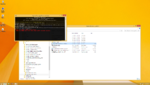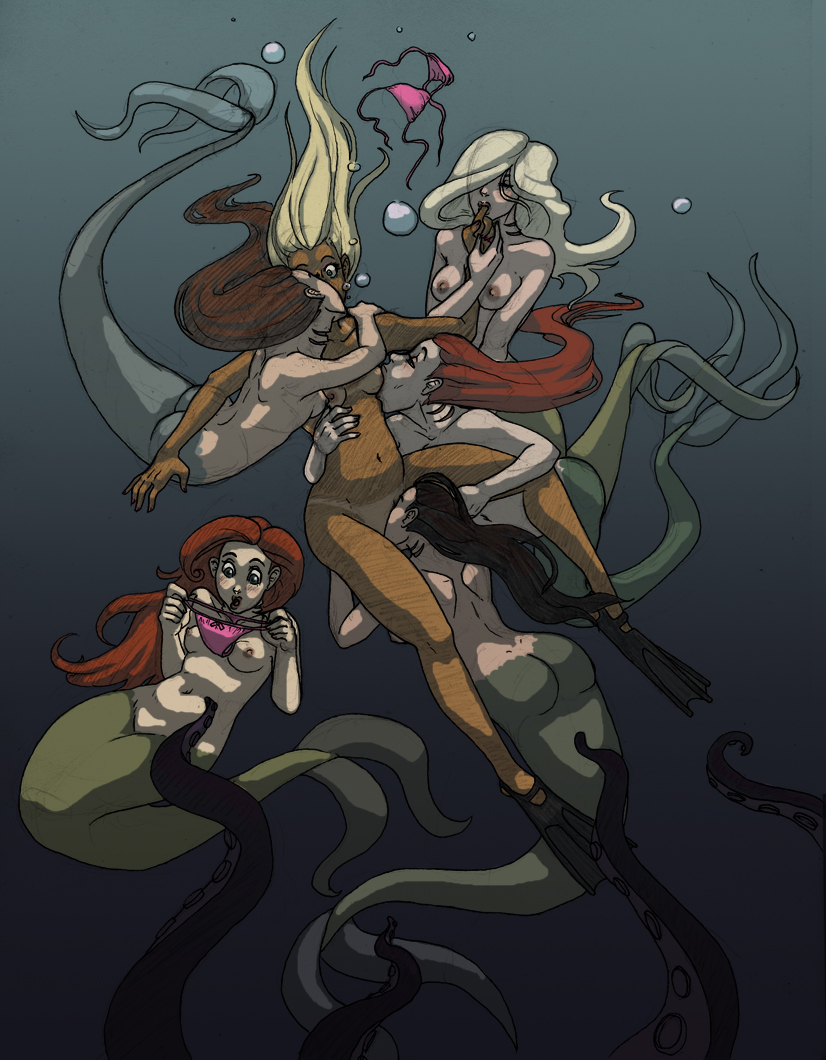eppolon2718
Member
- Joined
- Aug 29, 2019
- Messages
- 17
- Reputation score
- 40
Dude, I try every thing but It still doesn't work. When i find ReiPatcher, there r too many version that i dunno which one is work(( sorry for my bad English, but can u help me plz
(((
Plus,when I click to .lnk file, It said that only work for v0.31((((
Version does not matter. The newest ReiPatcher version is 4.7.1, so I will explain how to apply my translation with that version (You can download it from
You must be registered to see the links
).1. Download ReiPatcher (Version does not matter. Download "XUnity.AutoTranslator-ReiPatcher-x.x.x.zip" where x.x.x is version number you want to install)

2. Put it into main folder and extract "XUnity.AutoTranslator-ReiPatcher-x.x.x.zip". Your "Night of Revenge" main folder will be like below screenshot

3. Run "SetupReiPatcherAndAutoTranslator.exe". You will see following window

When it says "Setup completed. Press any key to exit.", press any key to close it.
4. Now, there will be "NightofRevenge (Patch and Run).lnk". Run it. You will see short window which will soon disappear about several seconds.

5. You will see configuration window. Change it as you like and click "Play!" button at the bottom.

I checked "Windowed" because I had to take screenshots. If you want full screen, uncheck that "Windowed" section. It does not affect translation.
6. Close the game. Then you can see that "AutoTranslator" folder is generated (see below screenshot).

7. Now, download my translation file and put it into main folder. Extract "NoR_y_yy_En_text.zip" (y_yy is version number of my "Night of Revenge" translation file)

y_yy in "NoR_y_yy_En_text.zip" does not have to be the same as actual version number of "Night of Revenge". If the version of "Night of Revenge" is higher than y_yy, then newly added Japanese sentences might be machine-translated when you are connected internet (By default, it uses google translation).
If you don't like my translation or machine-translation of newly added Japanese sentences, open "_AutoGeneratedTranslations.txt" in "AutoTranslator/Translation/en/Text" folder and modify it as you like.
8. Now run "NightofRevenge.exe" to play the game.
Select "New Game" at the main screen, then select the difficulty, then click "OK". Press D key to move to the right.
When you go to right, you will see following screenshot. Then it is finished. You successfully applied my translation!

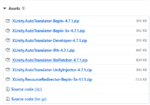
2. Put it into main folder and extract "XUnity.AutoTranslator-ReiPatcher-x.x.x.zip". Your "Night of Revenge" main folder will be like below screenshot
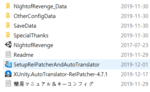
3. Run "SetupReiPatcherAndAutoTranslator.exe". You will see following window

When it says "Setup completed. Press any key to exit.", press any key to close it.
4. Now, there will be "NightofRevenge (Patch and Run).lnk". Run it. You will see short window which will soon disappear about several seconds.
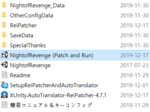
5. You will see configuration window. Change it as you like and click "Play!" button at the bottom.
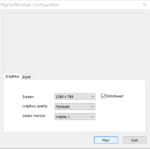
I checked "Windowed" because I had to take screenshots. If you want full screen, uncheck that "Windowed" section. It does not affect translation.
6. Close the game. Then you can see that "AutoTranslator" folder is generated (see below screenshot).
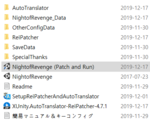
7. Now, download my translation file and put it into main folder. Extract "NoR_y_yy_En_text.zip" (y_yy is version number of my "Night of Revenge" translation file)
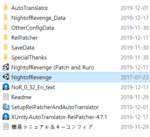
y_yy in "NoR_y_yy_En_text.zip" does not have to be the same as actual version number of "Night of Revenge". If the version of "Night of Revenge" is higher than y_yy, then newly added Japanese sentences might be machine-translated when you are connected internet (By default, it uses google translation).
If you don't like my translation or machine-translation of newly added Japanese sentences, open "_AutoGeneratedTranslations.txt" in "AutoTranslator/Translation/en/Text" folder and modify it as you like.
8. Now run "NightofRevenge.exe" to play the game.
Select "New Game" at the main screen, then select the difficulty, then click "OK". Press D key to move to the right.
When you go to right, you will see following screenshot. Then it is finished. You successfully applied my translation!
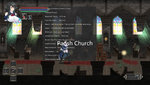
Last edited: